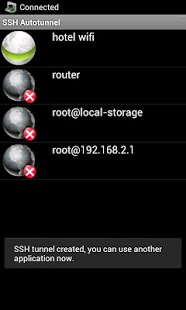SSH Autotunnel 1.4.7
Free Version
Publisher Description
Simple, intuitive SSH tunneling application with automatic reconnection after internet connectivity problems and with automatic start up after the device is turned on.
NOTE: If you like this application and want to support it's developers consider the paid version 'SSH Autotunnel Pro', which is actively developed, supported and opened for new feature requests. Also please report any bugs to my email instead of user reviews so that I can ask for additional details and have the problem fixed.
This application can create secure tunnels using a SSH connection for the user to access services available only from the target machine. For example user can connect to the company server and then use web browser to connect to internal web site of their company, use remote desktop to connect remotely to their office PC desktop and control it from their Android device, or bypass a firewall restriction in their hotel or company by connecting to Internet pages from the remote machine.
The application uses standard SSH protocol, without the need to configure and setup a VPN. The only information the user needs to know is the login information to the remote machine and IP/port information of the service they want to connect to. Once the SSH tunnel has been established, the user can connect to the specified local port to access the network service on the remote side using the same application they normally use when their device is connected to that network. The local port need not have the same port number as the remote port.
SSH Autotunnel is better than connectbot at recovering from network disconnects. It also consumes less power because it does only one thing and does not emulate any terminal.
Ssh Autotunnel is using JSch and Bouncycastle projects, which are under BSD and MIT licenses
---------------------------
USER GUIDE:
You put public address of as a server that is entry point to the intranet. Use username@ip[:port] (you can use hostname instead of ip of course and you can use different port than 22). Then use either password or ssh key (or both in which case ssh key is expected to be encrypted with the given password). Then on the menu you can add forwardings. You can have as much forwarding for one connection as you want. You need to specify local port, host and remote port. You can also select if this is local or remote forwarding. See https://en.wikipedia.org/wiki/Port_forwarding for more details on port forwarding. Also note that this application doesn't support any kind of SOCKS proxy.
The application supports both types of private keys - those generated by putty's keygen (ppk) and also the open ssh keys (Linux format). Just copy/paste the content of the key file to the appropriate text box or enter path to the file location on the Android device (e.g. /sdcard/id_rsa.pub). If you experience connection issues and are sure your password is correct, try reexporting your key using a certified tool (such as puttygen) and use the exported key with SSH Autotunnel since some tools do not generate proper OpenSSH format keys.
Also check with your ssh server administrator about server logs.
About SSH Autotunnel
SSH Autotunnel is a free app for Android published in the System Maintenance list of apps, part of System Utilities.
The company that develops SSH Autotunnel is Software Dev. Europe. The latest version released by its developer is 1.4.7. This app was rated by 1 users of our site and has an average rating of 3.0.
To install SSH Autotunnel on your Android device, just click the green Continue To App button above to start the installation process. The app is listed on our website since 2015-04-23 and was downloaded 41 times. We have already checked if the download link is safe, however for your own protection we recommend that you scan the downloaded app with your antivirus. Your antivirus may detect the SSH Autotunnel as malware as malware if the download link to cz.sde.tunnel is broken.
How to install SSH Autotunnel on your Android device:
- Click on the Continue To App button on our website. This will redirect you to Google Play.
- Once the SSH Autotunnel is shown in the Google Play listing of your Android device, you can start its download and installation. Tap on the Install button located below the search bar and to the right of the app icon.
- A pop-up window with the permissions required by SSH Autotunnel will be shown. Click on Accept to continue the process.
- SSH Autotunnel will be downloaded onto your device, displaying a progress. Once the download completes, the installation will start and you'll get a notification after the installation is finished.